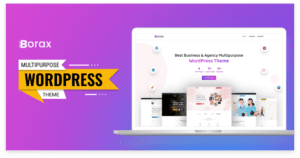Introduction: Elevating Your Online Store's Success In toda ...

Comments help build a sense of community among the users of your website. But often, they are misused by other people for self-promotion, spamming, or even for spreading links that make way for phishing attacks. Thus, it can prove to be significantly harmful to both you and your users.
On the bright side, WordPress offers you the freedom to stop such things from happening. So you’re in just the right place if you have been wondering how to turn off comments in WordPress because that is what our article today is all about. So keep reading!
Types of comments disabling in WordPress
Perhaps, how to turn off all comments on WordPress isn’t exactly what you are looking for. Perhaps, you wish to turn off the comments for something specific, but you do not know if WordPress allows you the freedom to do that. So, let us see the specific kinds of comment disabling that WordPress allows its users in the list below.
● Future posts

WordPress can allow you to disable comments on future posts from discussion settings by simplifying not allowing people to comment on newer posts. But this will just turn off all comments on any new posts you upload. So keep that in mind!
● Specific pages and posts
A more popularly used setting is to disable comments on specific posts and pages simply. Remember that we are talking about individual posts and pages here. So, it can simply be done by navigating to the pages option in your dashboard. And then just editing the permissions for that page by unticking the box for discussion.
The method is the same for posts and specific kinds of posts as well. The only difference is that you have to go to the Posts option instead of pages.
● Pages and posts in bulk

So, you might now be wondering how to disable comments on WordPress posts or pages in bulk. It is pretty easy to do so from your dashboard. You simply have to go to posts, choose bulk editing and just disable comments for the posts you selected. The process is the same for pages as well.
● Media comments
Last but not least, you can easily add a code snippet to the functions.php file on your WordPress website to disable comments on media. Furthermore, you can also disallow comments on media using plugins or with WP-CLI commands.
The top 3 methods to disable comments in WordPress
So, exactly how do you turn off comments in WordPress? Well, there are three easy and effective ways for you to do so that we will be discussing in detail below. They are:
1. Disabling Comments using the WordPress admin panel.
2. Turning off WordPress Comments with dashboard settings.
3. Disallowing comments on your WordPress website using WordPress Plugins.
Disabling Comments using the WordPress admin panel.
The admin panel (left panel) of your WordPress website contains a varying range of screen options such as posts, pages, media, comments, appearance, etc. Each of these functions plays a major role when it comes to keeping your website up and running. But other than that, you can also use these screen options to disable unwanted comments.
● For posts
One can disable comments on posts by following the steps below —
Step 1:
Navigate to posts via your admin panel. This will redirect you to a page from where you can manage all your posts.
Step 2:

Select the post you wish to turn off the comments for or choose to bulk edit the posts for disabling comments on multiple posts.
Step 3:

Go to discussion and remove the tick mark from “Allow comments.” Then select “Apply.” That’s all you need to do.
● For pages and media
You can either follow the same path as stated for disabling comments on posts and choose pages or media instead of your first step. Or you can disable the comments using the built-in settings option on your WordPress dashboard to carry out your desired task.
Step 1:
Log in on your WordPress account and navigate to settings. This will direct you to a page with several different options.
Step 2:

Choose “discussion” to then come across discussion settings, which can allow you to make a variety of changes to the comments field on your websites.
Step 3:

Simply untick the box beside “Allow people to submit comments on new posts” or “automatically close comments on posts older than x days”. You can also enable or disable nested comments from here. Then save your settings, and you’re done!
Turning off WordPress Comments with Code snippets.
Another method that WordPress developers widely love involves disabling comments on WordPress using code snippets. Although one may need a little understanding of coding to execute the task perfectly, it isn’t that hard or time-consuming to do so.
Note that this method works for either all of the comments or for bulk posts and pages in general. However, for individual posts or pages, you have to resort to the other methods we are describing in the article.
Also, remember to always back up your website completely before making any changes to your website’s code, no matter how experienced or inexperienced you are. So, without more delay, let’s see how you turn off WordPress comments using code snippets.
Step 1:
Go to the theme files for your WordPress website and locate the “functions.php” file there.
Step 2:
Click on the file. Doing so opens up the code for different functions on your website, such as comments, likes, media, etc.
Step 3:
Copy the code snippets from the internet or from platforms such as Github to turn off the kind of comments you don’t want any longer and simply paste it on your file.
Step 4:
Lastly, save the changes and launch your website to test out if the comments were successfully disabled. That’s all.
Related: How To Install A WordPress Theme
Disallowing comments on your WordPress website using WordPress Plugins.
Lastly, we have the easiest method that is a beginner’s favorite. The method involves using plugins to disable comments on WordPress, which lessens the time you would usually put in doing so manually and takes half the effort to do so!
Step 1:
Go to the WordPress Plug-ins library and search for plugins that help you disable comments on your website.
Step 2:
Select the one that fits your needs the most and installs the plugin. Then log in to your WordPress account, go to the Plug-in settings option, and activate your newly installed plugin.
Step 3:
Then open up the plugin and disable the comments you want from the settings and save the changes. And lastly, check if your comments have been disabled or not. That’s all.
Related: How To Delete A WordPress Theme: 4 Effective Methods Explained
Spam protection in WordPress
Spam comments are available everywhere, no matter how annoying they are, but they are no reason to disable comments on your website. You can easily combat spammers and link builders using methods such as:
● Using Plug-ins for spam and link-building protection.
● Automatically disabling comments after a certain period of time.
● Using honeypots alongside a spam protection plugin.
● Removing the website URL form field may encourage link builders and attract further spammers on posts or pages.
● Blocking shady IP addresses.
● Add captcha to comments.
● Allowing only registered users to comment on posts, pages, and media of your WordPress website.
So that was all that we had to say about comment disabling and spam protection for your WordPress website. We hope you found our article to be helpful and easy to follow.
That is all for today. Have a good day!

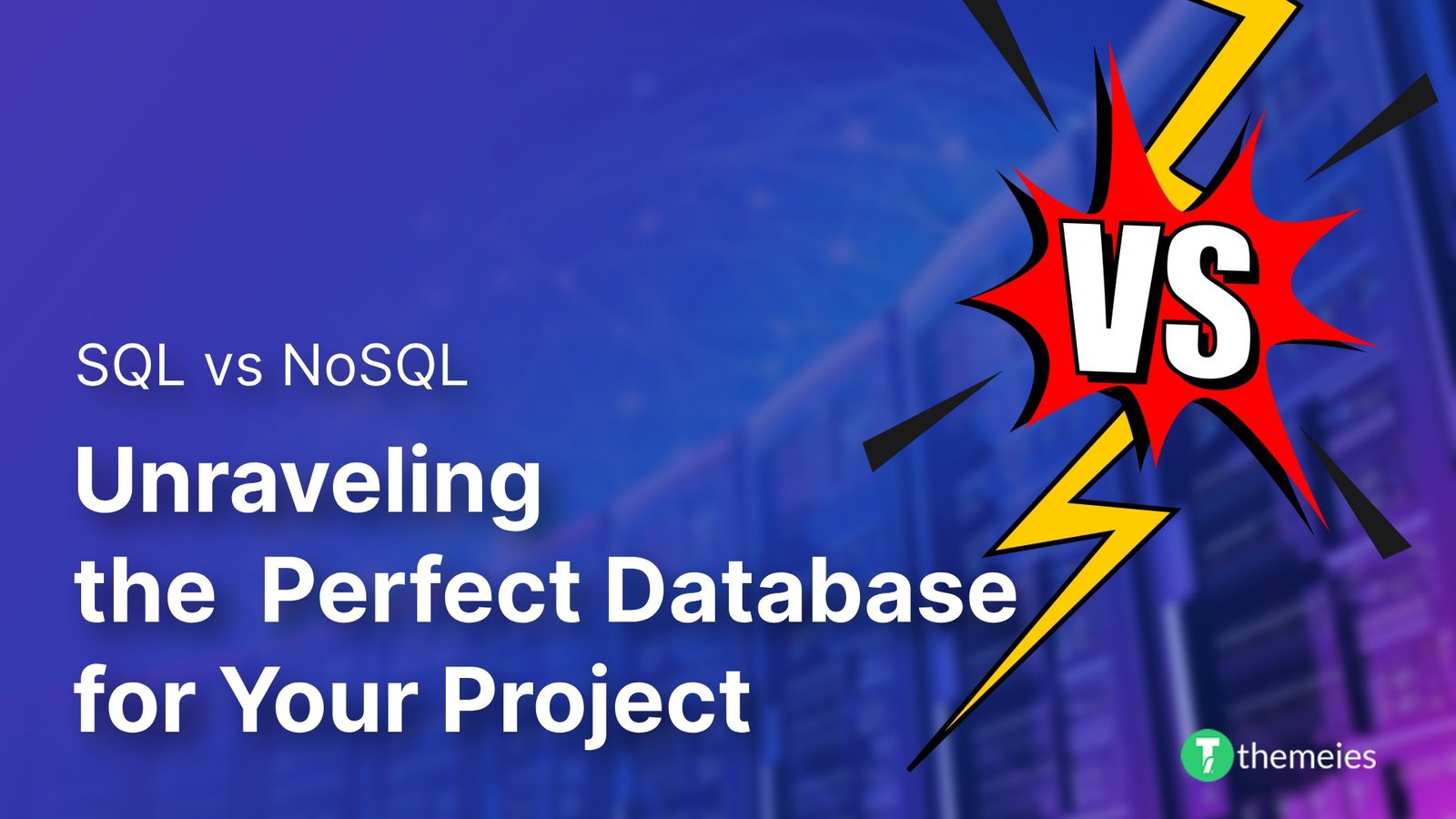
Introduction of SQL vs. NoSQL In the dynamic realm of data ...
02 Feb, 2024 267 Liked
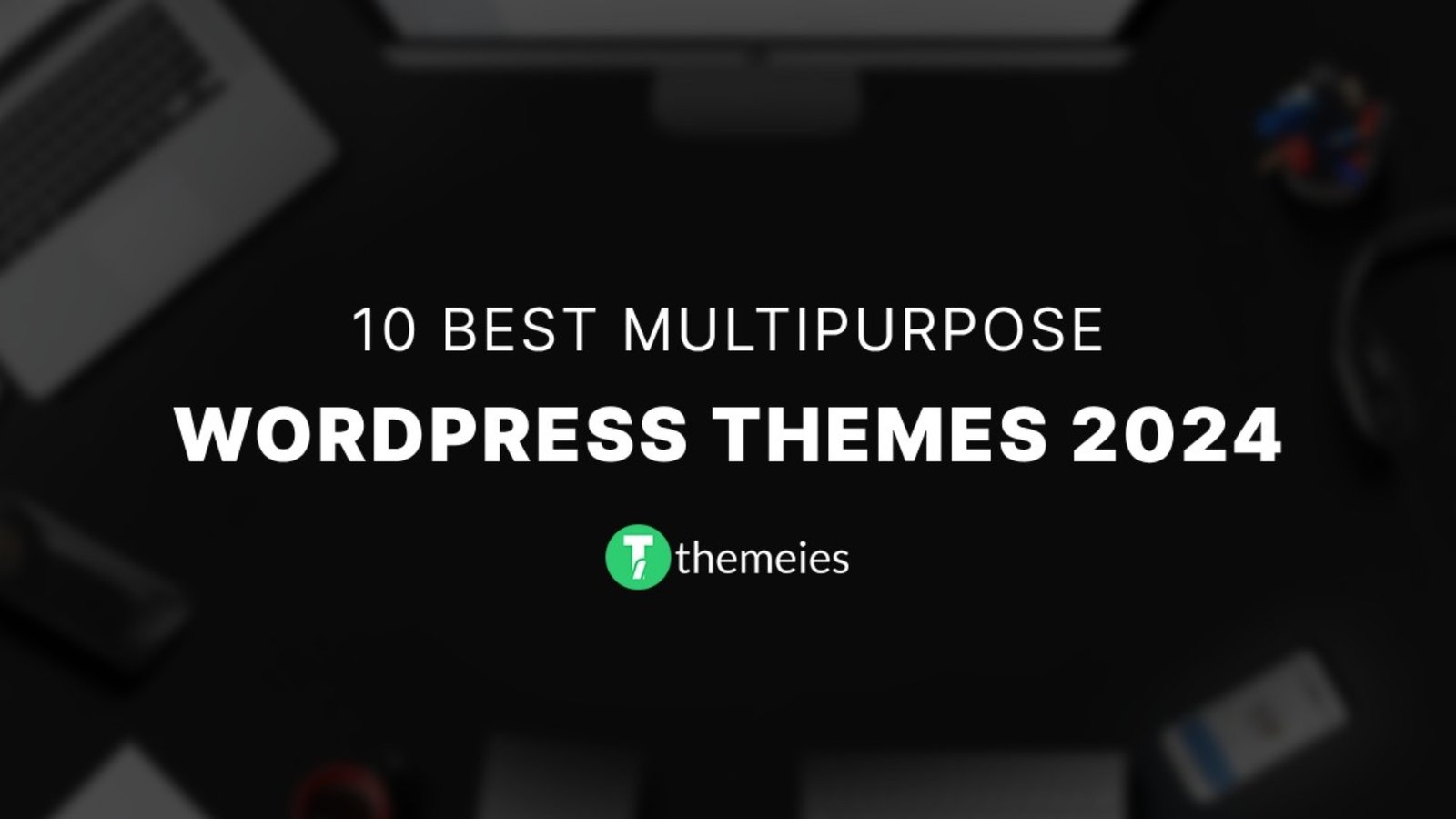
Streamline Your Website with Versatile Themes In today's ev ...
08 Jan, 2024 290 Liked
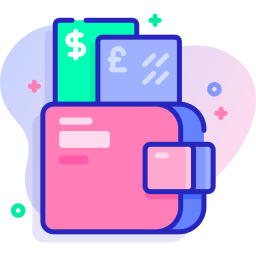
Secure Payment
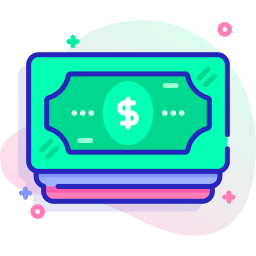
Money Back