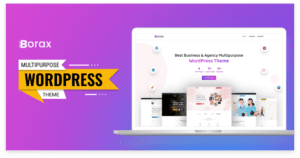Introduction: Elevating Your Online Store's Success In toda ...
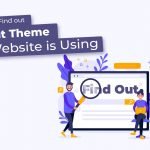
You may often find websites making use of great free WordPress themes or high-on-demand premium ones. That said, looking at themes that other WordPress websites use is a great way to choose the right theme for your own website. But how to exactly do that? How to find out what theme a website is using?
It is actually pretty easy to answer your questions, and we will be disclosing the tried-out methods in just a bit. So keep on reading!
Why would you want to know what the theme of a website is?
The reasons why you may want to know what WordPress theme a website is using can vary from one person to another.
Content writers to web designers and developers alike can often surf the internet for hours to check out what WordPress theme a website is using.
It could be for research or learning purposes.
Or you may also simply wish to stay on top of your WordPress game or you could be theme-hunting for your next virtual project.
And honestly, there’s no harm if you end up using the exact same theme that a site uses!
Themes already in use are a great way to take inspiration or even find something to use yourself.
Nonetheless, there are several reasons for you to know the theme name of the website’s template.
How can you identify what theme a website uses in 3 easy ways?
Not every WordPress theme is recognizable to regular users out there who wish to create a new website. In fact, they may not know any of the templates at all.
But suppose they took the intelligent approach to look into other websites within their niche and found a theme that just felt right for them.
So they may end up in a dilemma about how to check what theme a site is using.
Our article today is all about answering just those questions. Let’s look at 3 easy and effective methods to find out what WordPress theme a site is using — entailing manual ways, using online tools ( such as a WordPress theme detector), or browser extensions.
We are identifying the theme using an online detection tool
Perhaps the easiest and fastest method to check what theme a WordPress site is using involves turning to a free online tool such as a Wp theme detector.
Often, an online tool like this comes with a simple and easy-to-use interface and may usually come free of any cost.
But a fancier WordPress theme detector with more reliable features may be premium and cost you a few of your precious fundings.
Moreover, if you wish to find out what theme a WordPress site is using via your mobile device, this theme is just the one for you!
Some such WordPress theme detectors are SoftwareFindr, Satori Studio, ScanWP, Gochyu Theme detector tool, etc.
While the functionalities and processes of using such tools may vary from one tool to another, we will be outlining the general steps below.
Step 1:
Go to the site on which you saw the theme you’d like to know about. Then, it will be easier to bookmark the site for later use and copy its URL.
Step 2:

Get onto Google and search up an online theme detector.
It would be a major help to know what CMS the site was built with, such as WordPress or Wix, because they may have tools dedicated to them exclusively, which makes the tools even better to use.
But it is also alright if you do not know the CMS. Just keep on rolling with a regular theme detection tool.
Step 3:

While some of the online tools may require you to sign up on their platform, others may not.
But no matter what, the last step that you need to execute is to paste the URL you copied previously on the placeholder that asks you to do so within the tool and hit the search or “Generate” button.
Now, all you need to do is to wait for the results to come through, where you can easily see the name of the WordPress theme that a site is using.
Note that it might be a site that uses a child theme to provide added functionality or custom design to your WordPress site, and you cannot find out theme information the actual parent theme.
Well, you will be finding out about it in a bit as we will be discussing it in more detail in a later section. So hold tight!
Finding the WordPress theme name manually.
While online theme detectors are an easy choice, checking out a website’s theme name manually is a lot more reliable. However, it isn’t necessarily a long process either.
One can easily take two different routes to find out what WordPress theme a site is using by either choosing to inspect the site or using the view page source option.
But whichever path one chooses, this method’s core concept remains the same (you have to use the CSS file in both).
CSS is used to style up your site better, and without CSS, your site may end up looking disproportionate.
And so, we are discussing both under a single section in more detail.
Route 1: By choosing to inspect a website.
Step 1:

Go on to the site of your choice and right-click anywhere on the page that you’re on. This will open up a list of different options. From there, choose “inspect.”
Step 2:

Doing so will direct your screen to display the source code of the site. But do not get overwhelmed seeing the codes if you do not have a good grasp on coding.
All you have to do is to look for the website’s main CSS file within the theme header block of the code.
Step 3:
There you will see a folder named style.css file.
In this file, you will come across a directory with the words “wp-content folder” and “themes” in its name.
Going to this directory will lead you to find the name of the WordPress theme that the site uses.
Route 2: By viewing a website’s page source.
Step 1:

Just as you did while inspecting, the first step you have to take is to go to the relevant website and right-click anywhere on the page.
This should open up a series of options, from where you have to choose “view page source”.
Step 2:

Doing so will open the page’s source code.
From there, you have to find the style.css file sheet that has wp-content/themes within its URL link.
Step 3:
This URL link will direct you to the theme directory, where you can easily locate the theme name in the header section of the code.
That’s all that you need to do!
Checking the theme using a browser extension
Other than the two ways we just talked about, we can also see how to check what theme a website is using by using a browser extension.
Browser extensions are lightweight software that one can connect to their browsers and customize their interface (with the use of WordPress themes or WordPress plugins) to have better control of what they can or cannot do with their WordPress website.
But this method is mostly relevant for those who use Google Chrome as their choice of internet browsing.
Step 1:

Select and download any theme detector software.
There are many different ones out there, so you have the freedom to choose whichever you like.
Step 2:
Connect the software to your browser and simply use it as an extension of your browser.
Then, you can easily check the theme a website uses with a few clicks from your toolbar.
That’s all!
What to do if the website uses a child theme?
Sometimes websites may use child themes for certain pages to make them more customizable and different yet complementary.
But the trouble with that is that you have to go to some extra lengths in order to find the parent theme of the website.
An easy way to do so is to look into the website’s source code, which will, in this case, have two style.css files.
Simply going over to the second style sheet should allow you to know what theme a website is using in the case of sites that use child themes.
What to do after finding out what WordPress theme a website is using?
Lastly, the task is obvious.
Once you find out what WordPress theme a site uses by using the theme URI, you can easily look up the theme and either download or purchase it, depending on if it’s a free theme or premium website template.
So that was all that we wished to talk about today — hope you found it to be an interesting and helpful read! Have a good day.

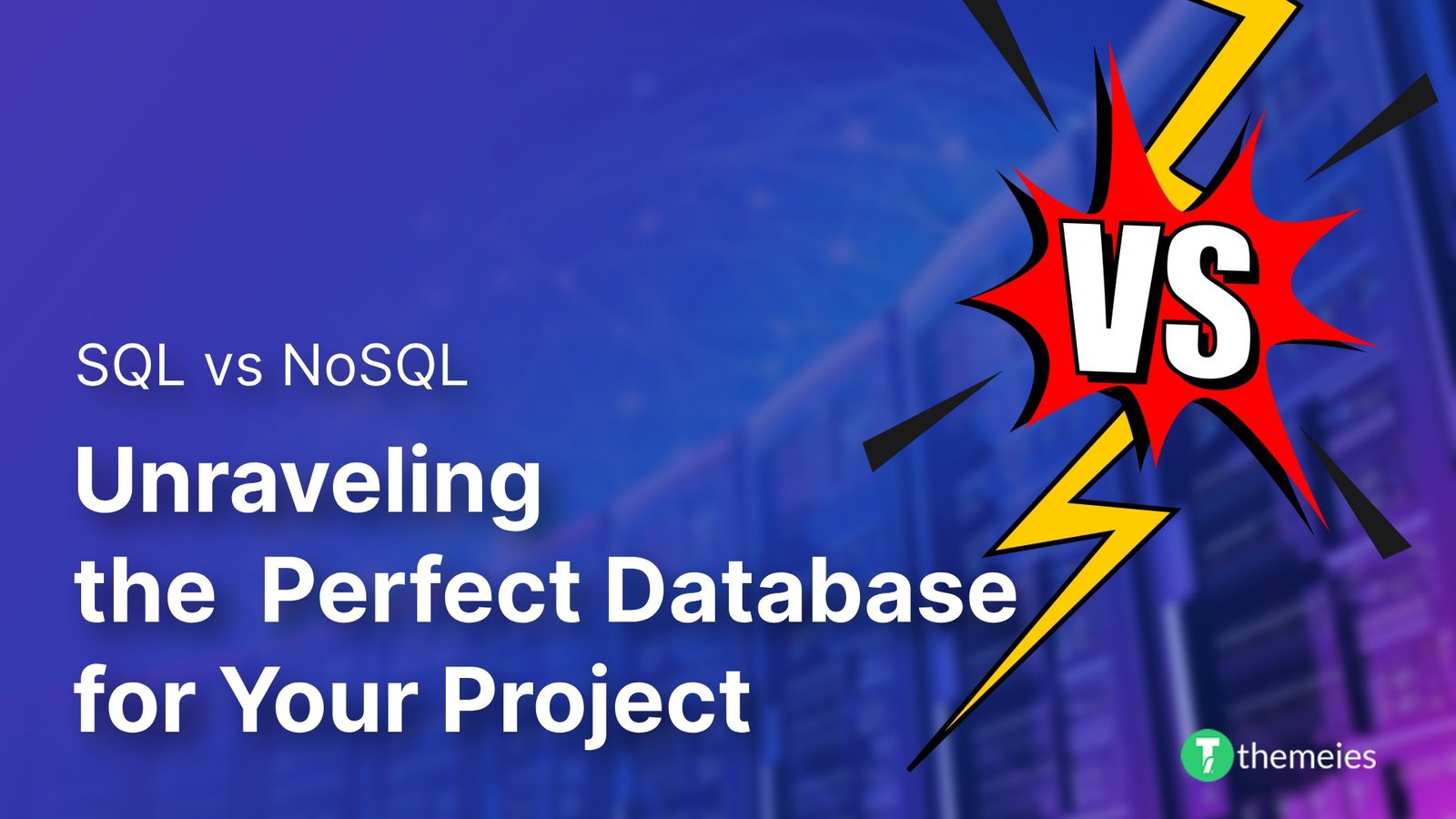
Introduction of SQL vs. NoSQL In the dynamic realm of data ...
02 Feb, 2024 267 Liked
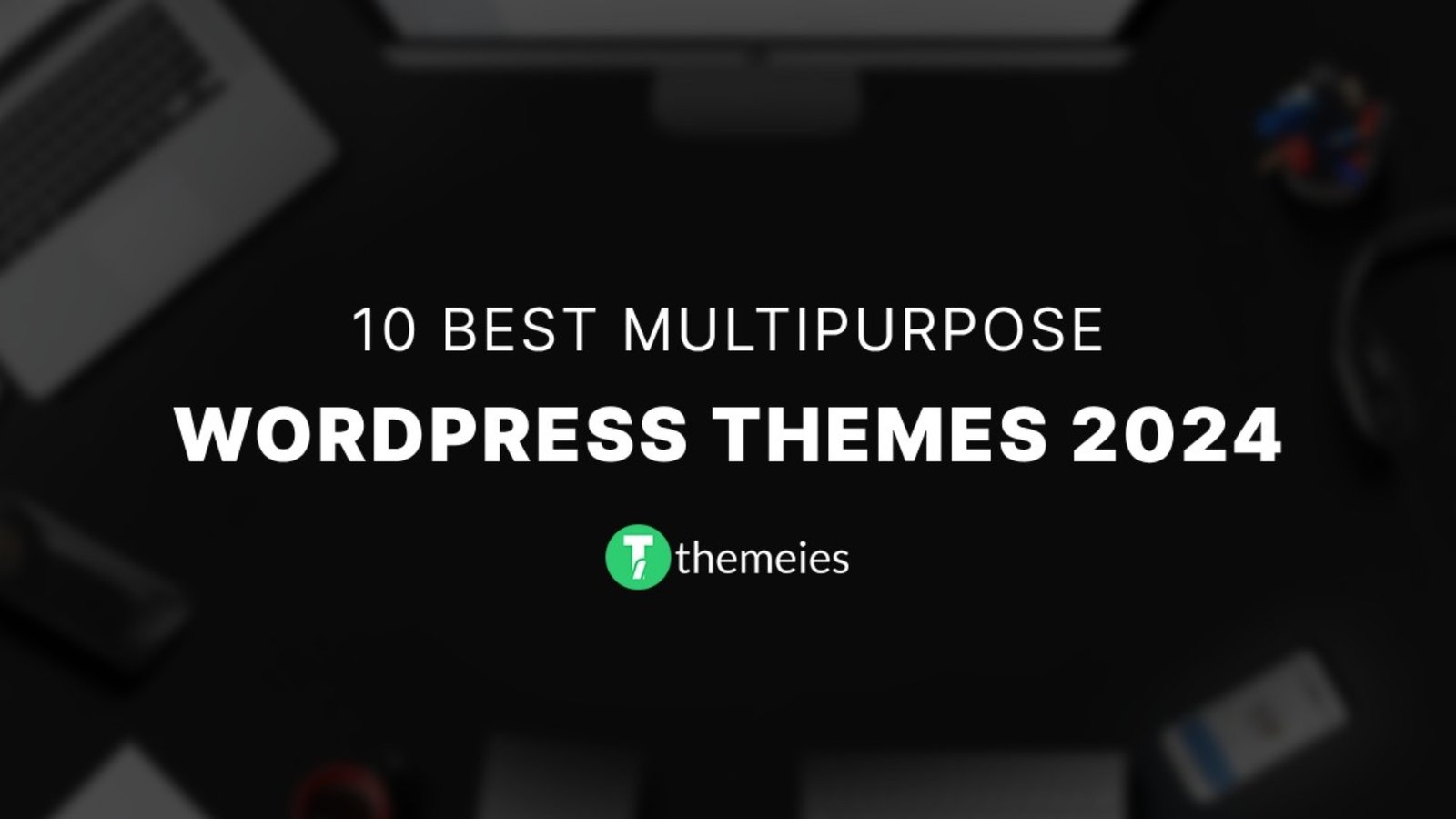
Streamline Your Website with Versatile Themes In today's ev ...
08 Jan, 2024 290 Liked
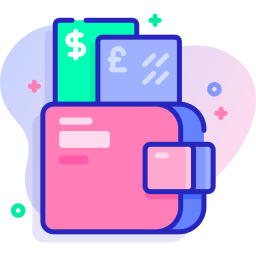
Secure Payment
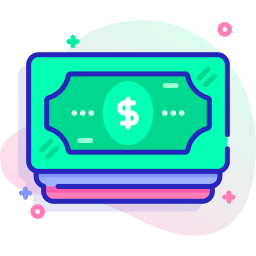
Money Back