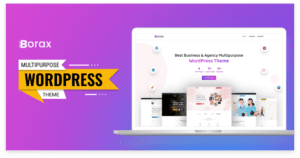Introduction: Elevating Your Online Store's Success In toda ...

So, trying to build a new website in WordPress and don’t know how to start? Here in this article, we come with step-by-step tutorials to let you know how to install a WordPress theme in multiple ways professionals usually do. Before that, let’s be familiar with some terms related to this CMS and a few words about its basics.
WordPress.org comes with an array of different themes which act as unique templates for your website. The words themes and templates can therefore be used interchangeably but that isn’t the point of concern here.
What we must know is — What role does a theme play in your WordPress website? The answer is rather simple. Such templates act as a major factor in bringing in more audience to your site by enhancing your website’s user experience (UX).
And even though WordPress comes with a default theme right off the bat for every website you create, the default template might not fit well with your website. So installing a new theme is a sure way of adding a touch of personality to your website.
Different Methods To Install A WordPress Theme
Our article today will be focused on telling you 3 super easy ways on how to install a WordPress theme appropriately. But before we do so, there are certain aspects of our website which we need to prepare so that everything works smoothly later on.
Setting up a new theme may or may not change the whole function of how your website worked previously. So before installing a new template, you must make sure that you take notes of important things you need for your website.
Let your audience know of the upcoming change and be sure to test the new theme’s functions, plugins, loading time and bounce rate, and reviews before getting the theme. Back up all your files and then download a free or purchased theme of your choice from the WordPress themes directory.
That said, let’s take a look at the ways of installing such themes.
- Using the administration screen
- Upload method using cpanel (Control Panel)
- Manual file transfer protocol (FTP) method
1. Using The Administration Screen
First up, this method is efficient for even beginners and it involves using the admin screen. We will be describing the technique in 6 very simple steps right below.
Step 1:
Log in to your website using the WordPress administration screen.

Step 2:
Select ‘Appearance‘ from the left panel and it’ll expand into a list of options. Click on the option called ‘Themes’.

Step 3:
Once you have clicked on themes, the screen on your right will change and you’ll come across an ‘Add New‘ button. Click on that.

Step 4:
Use the search or filter option to find the theme of your choice and preview the theme to do one last check before you click the install button.

Step 5:
Once installed, a success message will pop up showing the installed theme on the right-hand screen along with a Live Preview button that you will have to click and do a last check of how the theme looks with your website’s files before activation.

Step 6:
Lastly, click the Activate button right beside the Live Preview button and you’re done! Your new theme is now installed and activated.

2.Upload Method Using Cpanel (Control Panel)
You can upload your own theme using the Administration screen method as well, but another easy and distinct method is using the cPanel offered by your host. Let’s be familiar with how to install WordPress theme in cPanel in just 5 simple steps described below.
Step 1:
Download your chosen theme in a ZIP or GZ file format and store it within a compressed archive.

Step 2:
On the top left of your Cpanel, you will find an icon named ‘file manager‘. Click on that to be directed to a series of options. Click on the option named ‘themes’.

Step 3:
Locate your downloaded theme and select it from within the themes option. Then click on the upload button.

Step 4:
Once uploaded, you’ll see the name of the theme file on your Cpanel. Right-click on the name of that file and you’ll see more options. From there, click on the option named ‘Extract‘ to extract your new theme.

Step 5:
In the end, you’ll see a success message with a live preview and an activate button. Go ahead and preview the new theme and then click on activate to be done with your installation process.
Manual File Transfer Protocol (FTP) Method
If you are in search of knowing how to install WordPress theme manually, then this section will definitely help you out. Compared to the other two methods, the last method we will discuss is a bit more advanced and not very beginner-friendly.
But it is a handy process if nothing else works or if you’re just one to pursue adventure with some manual hard work. There are 4 steps for using this method that will be described below.
Step 1:
Download a ZIP file of your desired theme and unzip the file from your computer. Then, you have to connect your WordPress account to your FTP client. go to /wp-content/themes/ folder where you will find the theme of your choice.

Step 2:
Go to /wp-content/themes/ folder where you will find the theme of your choice. Then select your new theme and upload it to your host server.

Step 3:
Then log in to your website using the WordPress administration screen and choose — Appearance>>Themes. There you will see your uploaded theme which you will have to click.
Step 4:
Finally, you will see two buttons. One is called ‘Live Preview’ and the other is named ‘Activate’. First glance over the theme preview to make sure everything is alright and then go back to click the Activate button. That is all!

Frequently Asked Questions
Before ending the article, let’s go over a few FAQs in order to give you a more vivid concept of how the theme installation process works.
Is going over the live preview option mandatory?
Answer: No it is not mandatory but it is better safe than sorry. Sometimes a theme file may be corrupted or broken and going over the live preview will either show you a blank preview or a preview with a blank thumbnail. This is a huge red signal to not activate the theme. Otherwise, you have the risk of jeopardizing your whole website.
What is a child theme in WordPress?
Answer: A child theme is a theme that can be infused with a WordPress theme Framework (themes designed to be used as a Parent theme) to act as a sub-theme. It allows users to use two themes simultaneously with the child theme adapting the parent theme’s functionalities.
To install a child theme on your website, the parent theme must be installed already. The process of installing a child theme is a bit different but it is a topic for another day.
How long does it take to install a WordPress theme?
Answer: Typically, it doesn’t take over 15-20 minutes to install a WP theme. Sometimes, depending on the resources allocated to the site, hosting type, and internet connection speed, it may vary for a few times more.
Is it possible to install and use a theme that a different website on WordPress is already using?
Answer: Yes it is absolutely possible to do so since the themes aren’t exclusive to any user unless it is a custom theme. Unlike free or premium themes, custom themes cannot be found on the WordPress themes library unless the user wishes to sell or make the theme accessible to the public.
Are Premium themes better than Free themes?
Answer: WordPress has thousands of free themes available to the users that are more than enough to get the job done most of the time and they also come with plugins to further expand the theme’s functionalities.
But, a premium WordPress theme has a few pros that outweigh the free templates. Still, even though it may sound alluring, it isn’t a total necessity for websites to choose a premium theme instead.
Advice On Choosing The Correct WordPress Theme
What better to end the article with than to help you choose a theme for your website?
For starters, you must understand the type of website you are creating and the aura that you wish to cater to your audience through your website. Then you can sift through all the different options and choose what best fits your requirements.
If you’re torn between two themes, it’s best to probably toss a coin. Make sure you aren’t overwhelming yourself with so many different options and dive into it with a clear head.
We hope our article helped you install a suitable WordPress theme for your website.
Keep learning and we will bring something new and interesting soon.

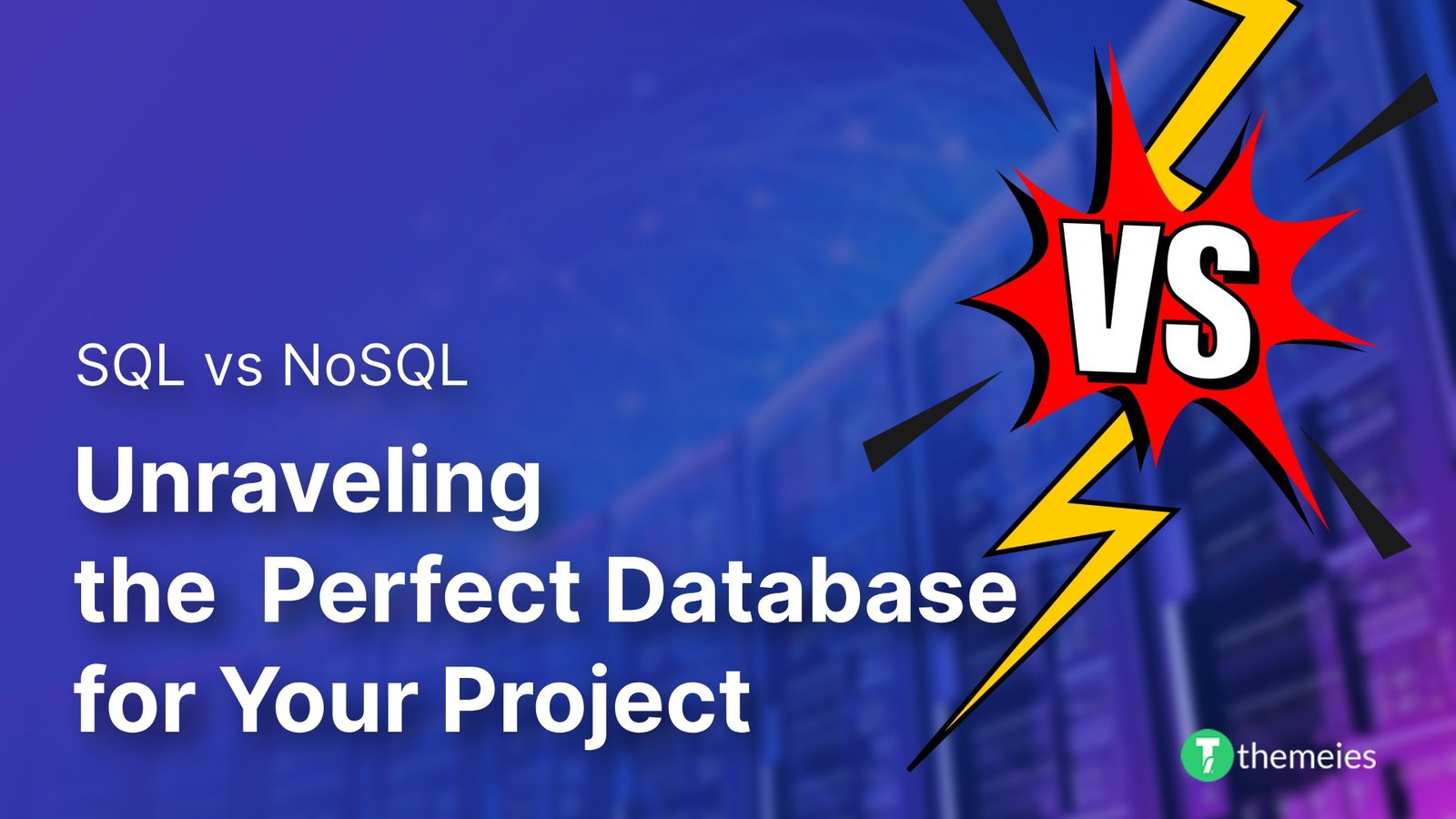
Introduction of SQL vs. NoSQL In the dynamic realm of data ...
02 Feb, 2024 267 Liked
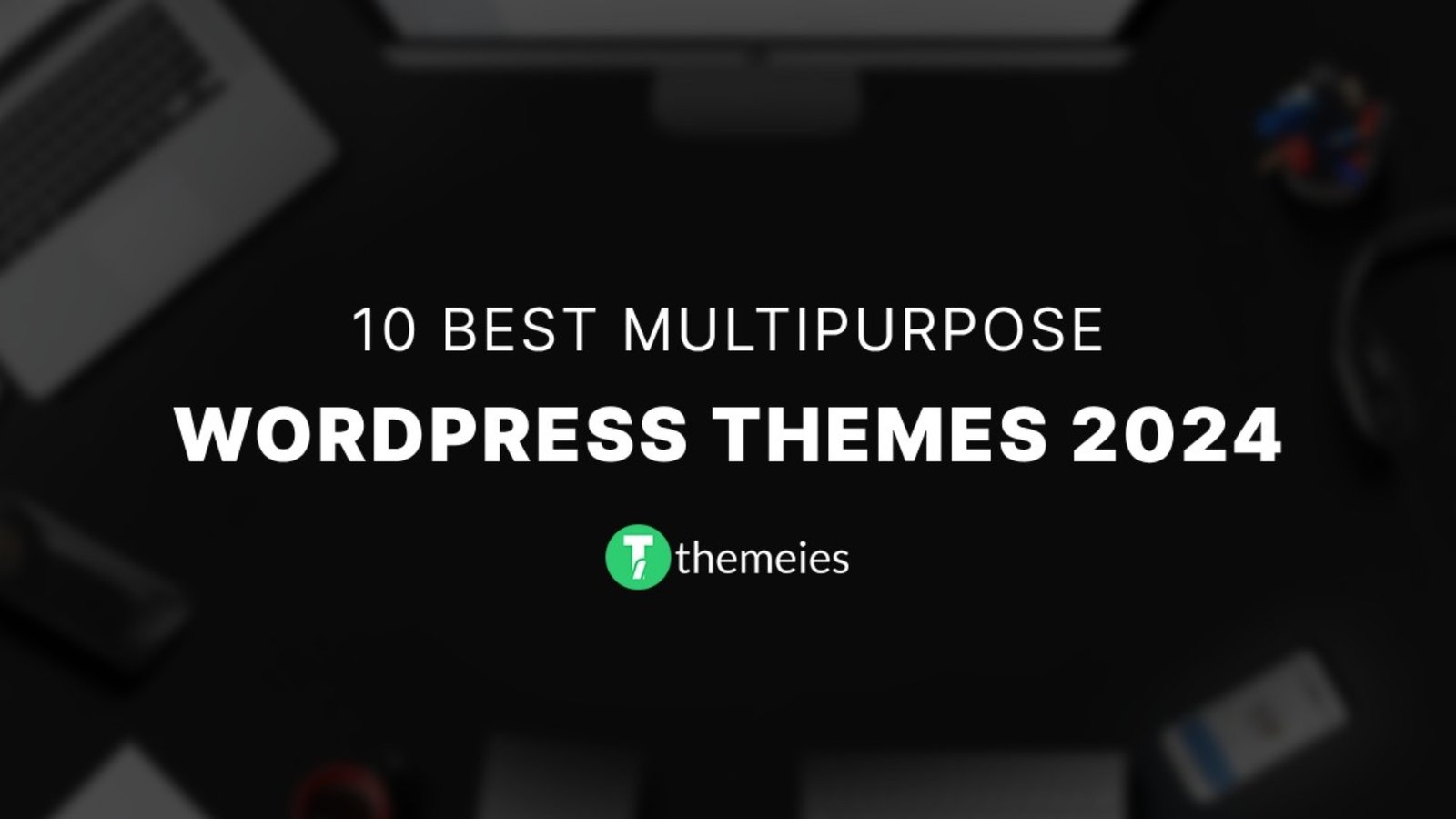
Streamline Your Website with Versatile Themes In today's ev ...
08 Jan, 2024 290 Liked
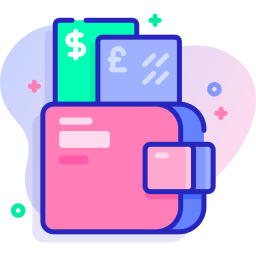
Secure Payment
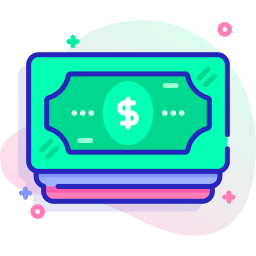
Money Back