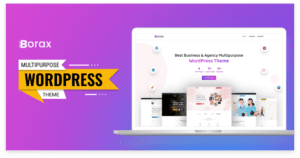Introduction: Elevating Your Online Store's Success In toda ...

The possibilities are endless when it comes to a WordPress 404 page design but editing such a page may seem like hard work to those who do not have prior experience with it. You’ve landed in just the right place if you have been dwelling on how to edit 404 page in WordPress because that’s exactly what our article today is all about. So, keep reading!
Elements necessary to have in a good WordPress 404 page

That said, before diving deeper into the details, it might be more helpful to know what a good WordPress 404 page should have in store. The list of such elements are as follows:
- A link to the website’s homepage.
This is to help users resume their browsing from the homepage, from where they can gain access to our website’s other pages or features. While this may seem unnecessary, it gives you a chance to retain users who might otherwise leave the website immediately.
- A search bar and a drop-down menu option.
Having a search bar and a drop-down menu feature within the 404 page is good for the user experience as it allows users to find what they are looking for within your website faster and with more ease.
- A large heading is saying that the user has landed on a 404 page.
It is often done in a friendly tone, while it may seem obvious to have in a 404 page. The reason behind this is to give clarity to users, followed by a funny text or an eye-catching image that can help elongate the time a user stays on your website, which in turn improves your web traffic.
- An explanatory text is often followed by what can be done in this situation.
Another obvious yet under-rated element is the text explaining why the user sees a 404 page and what they can do during this case. It helps improve user experience and allows users to stay on your website longer.
2 super-effective methods to edit 404 page in WordPress
If you have all the elements we covered in the previous section on your 404 page, you are pretty much good to go, but even then, you might wish to spice up your WordPress 404 page design even more, and there are two ways to do so:
- A manual method with coding
- The zero code (plugin) method
A manual method with coding:
Moving on, the first method we will be looking at is more for people with a trusty knowledge of coding, especially in PHP and CSS. While it isn’t exactly a beginner-friendly method, it is surely one of the most effective and popular ways to edit a WordPress 404 page.
To cut it short, this method is all about pasting code snippets from the internet into your WordPress website. The following steps summarize the process for you to get a clear image of what to do to succeed in this method.
Step 1: Back up your WordPress website.
Backups are vital to your website at any time of the day, but they are even more necessary before you start making significant changes to any code. It’s a prudent step that you must follow to prevent wrecking your whole website due to an error in the method execution.
Step 2: Check for a 404.php file in your WordPress theme folder.

After you have made sure your website is completely backed up, your first task will be to check if you have a 404.php file in your website’s theme folder or not. If you already have the file, you can just proceed to the next step, but if you don’t, you need to create one first.
Step 3: Connect your WordPress with an FTP client or FTP management tool.
An FTP client or an FTP file manager tool allows you to easily edit the files within your website. To edit the 404.php file we just talked about, you first need to connect the hosting account you have for your WordPress with the FTP client or tool and then move on to the next step.
Step 4: Add code snippets to your theme template for the elements or features you want to showcase on your 404 page.
This step is the most crucial one if you end up deciding to follow this method. The codes you need to add in are different depending on the feature or element you wish to add. There are various codes for features, such as displaying popular posts or comments on your WordPress 404 page.
You can easily find them by looking them up on the internet, copying them from WordPress plugins dedicated to the desired feature exclusively, or even on platforms such as Github.
Step 5: Use CSS to customize the 404 page further, and you’re done.
Lastly, it would help to spice up your WordPress 404 page design using CSS, in the same manner you would do for any other page on your website. It helps strengthen your aesthetic appeal to users and hence retains your web traffic.
The zero code (plugin) method
If you do not wish to associate yourself with the hassle of coding at the moment, we are sure that the zero code (plugin) method will come in handy for you. As stated in its name, the method involves using plugins to help you make changes to your WordPress 404 page.
Whilst professional developers don’t necessarily agree with this method to the fullest, it certainly is a more user-friendly approach to fulfill the desired task. While you can use any different plugin, the steps to execute the editing generally goes as summarised below.
Step 1: Choose and download a page builder plugin.
There are many different free and premium page builder plugins out there and no matter which you choose and download, make sure that it has a WordPress 404 page template for you to use because that is the main thing you need. Elementor and SeedProd Pro are two such plugins that you can trust for the said task.
Step 2: Set up the plugin with your WordPress account.

Install the plugin as you would normally do in the case of other WordPress plugins and activate it. You can do this in several different ways that might involve using your WordPress dashboard, your WordPress file directory, or your FTP tool.
Step 3: Select a 404-page template.
Next up, navigate to the plugin settings and enter your license number in case of a premium plugin or move on to the “pages” options and select a 404-page template of your liking.
Step 4: Customize the template.
After selection, you will be redirected to the drag and drop builder. This is the place where you will be able to customize your 404-page template. Remember that such templates are fully customizable, so you can go all out with your imagination. But do not overwhelm your users with unnecessary features and keep it simple for a good user experience.
Step 5: Add shortcodes and activate.
But the features you just customized aren’t going to be usable by the user on their own since it doesn’t have any shortcodes linked to it yet. If you are using SeedProd Pro, you can simply drag and drop the shortcode block on the 404 page and type in the shortcode for the features you want to add. Then simply go to the plugin>>pages option and select ‘Active’.
This method saves you a lot of time and effort, and if you execute it correctly, your job is done! But do read on if you wish to use a 404-page alternative instead.
Page redirection – an alternative to WordPress 404 pages
While page redirection deserves a whole other discussion of its own, it is closely related to the topic we have been discussing today.
A website owner can easily set up page redirects to drive users to another page instead of a 404 page even though they clicked the URL that was supposed to direct them to a 404 page. It is a controversial yet excellent alternative and also helps you manage your traffic better.
Users can also benefit from it if the 404 page was supposed to show up for a page that has been moved to another URL or deleted. Page redirects can easily help them get to the place they desire or to similar content within the same website if the exact content they are looking for no longer exists.
Setting up page redirects can be pretty easy with plugins, but there are other methods, which are a topic for another day.
So that was all we had to tell you about today. Hopefully, you found our article to be an interesting and useful read. Have a good day!

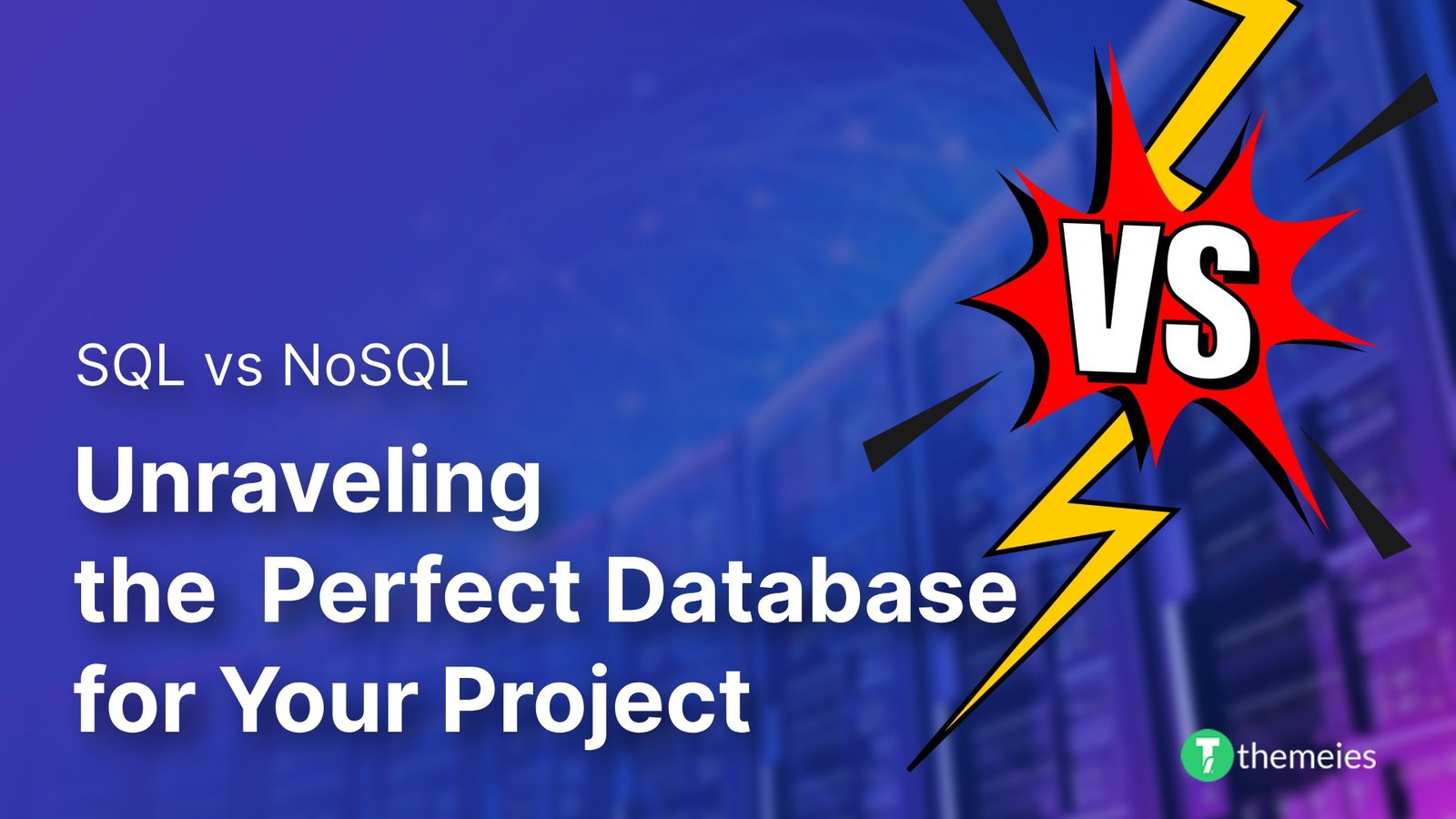
Introduction of SQL vs. NoSQL In the dynamic realm of data ...
02 Feb, 2024 84 Liked
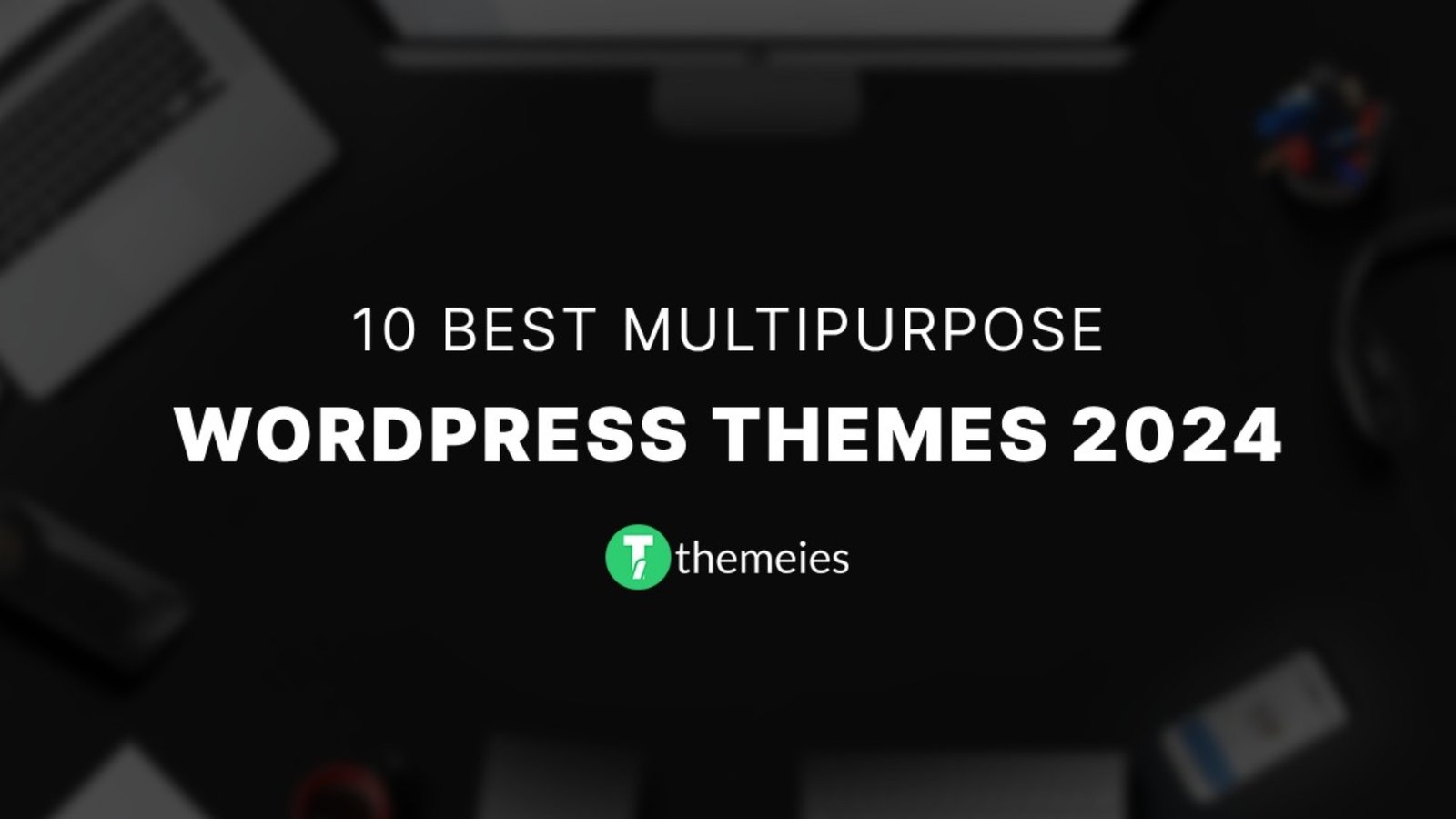
Streamline Your Website with Versatile Themes In today's ev ...
08 Jan, 2024 94 Liked
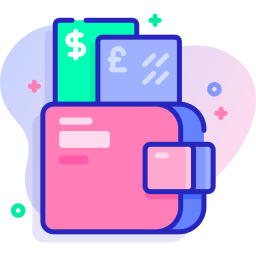
Secure Payment
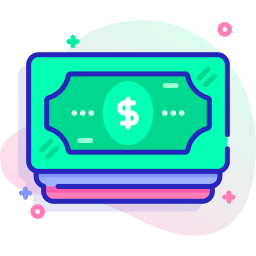
Money Back