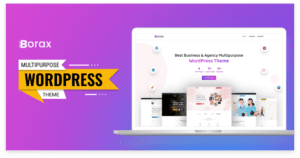Introduction: Elevating Your Online Store's Success In toda ...

A Comprehensive Guide: Converting Figma to HTML with Screenshots
In this comprehensive guide, I’ll walk you through the step-by-step process of converting Figma designs into HTML code. The aim is to make this process easy for beginners and to bridge the gap between design and development. To enhance your understanding, I’ll include screenshots at each crucial step of the journey. Plus, if you’re seeking professional assistance, our Figma to HTML Service can seamlessly transform your designs into pixel-perfect, responsive web experiences. Let’s dive right in and unlock the true potential of your designs!
Understanding the Figma Design
Before you start coding, it’s essential to have a solid grasp of the Figma design you’re about to work with. Take the time to thoroughly analyze the design’s layout, elements, typography, colors, and interactions. This deeper understanding will serve as a guiding compass throughout your coding process, ensuring that you stay aligned with the original vision.
Setting Up Your Development Environment
To initiate the process of converting Figma designs to HTML, having a well-prepared development environment is crucial. Here’s what you need to ensure:
1. Code Editor
Choose a code editor that seamlessly integrates with your workflow. Popular choices include Visual Studio Code, Sublime Text, and Atom.
2. Browser
Ensure you have a variety of up-to-date browsers at your disposal. These will be instrumental for thorough testing and precise debugging of your HTML and CSS.
3. Version Control
Integrate version control systems like Git into your workflow. This ensures efficient change tracking, seamless collaboration, and the maintenance of code integrity.
The Conversion Process
Step 1: Structure with HTML
- Creating the HTML Skeleton
Begin by establishing the foundational HTML structure. This involves including the <!DOCTYPE html> declaration and setting up the essential <html>, <head>, and <body> tags.

- Dividing the Design
Divide your design into logical sections such as the header, main content, and footer. Each of these sections will correspond to a specific HTML element, like <header>, <main>, and <footer>.

Step 2: Style with CSS
- Extracting Styles from Figma
Reference the design’s colors, typography, and spacing from Figma. Translate these visual elements into corresponding CSS properties.

- Leveraging CSS Frameworks
Consider utilizing CSS frameworks such as Bootstrap or Tailwind CSS. These frameworks expedite styling while ensuring responsiveness.

Step 3: Implement Responsive Design
- Incorporating Media Queries
Implement media queries to guarantee a responsive design across various devices and screen sizes. This is essential for delivering a seamless user experience.

Step 4: Integrate Interactivity
- Harnessing JavaScript
If your Figma design includes interactive elements, use JavaScript to bring them to life. This might involve creating dropdown menus, sliders, and modals.

Step 5: Optimize for Performance
- Minify Code
Reduce the size of your HTML, CSS, and JavaScript files by eliminating unnecessary characters and spaces. This significantly enhances page load speed.

- Optimize Images
Compress images to minimize their file size while maintaining visual quality.

Best Practices
- Embrace Semantic HTML
Incorporate semantic HTML elements to improve accessibility and search engine optimization (SEO).

- Adhere to CSS Naming Conventions
Consistently follow CSS naming conventions to enhance code readability and organization.

- Ensure Cross-Browser Compatibility
Test your HTML and CSS across various browsers to ensure consistent rendering and functionality.

- Prioritize Accessibility
Implement accessibility best practices to make your website usable for everyone, including individuals with disabilities.

Tools for the Job
- Leverage Figma
Use Figma as the starting point of your design-to-code journey. Accurately export assets and dimensions.

- HTML/CSS Code Editor
Choose a reliable code editor to facilitate efficient coding and debugging.

- Browser Developer Tools
Utilize browser developer tools for testing and fine-tuning responsiveness.

- Version Control (Git)
Keep track of changes and collaborate seamlessly with team members using Git.

Conclusion
By following these detailed steps and leveraging screenshots for visual aid, you’ll be well-equipped to smoothly convert Figma designs into HTML and CSS code. This conversion process ensures that your designs come to life on the web, providing users with interactive and visually captivating experiences. If you’re seeking professional assistance to transform your designs into flawless web experiences, our Figma to HTML Service is ready. Your vision deserves to be realized with precision and expertise.

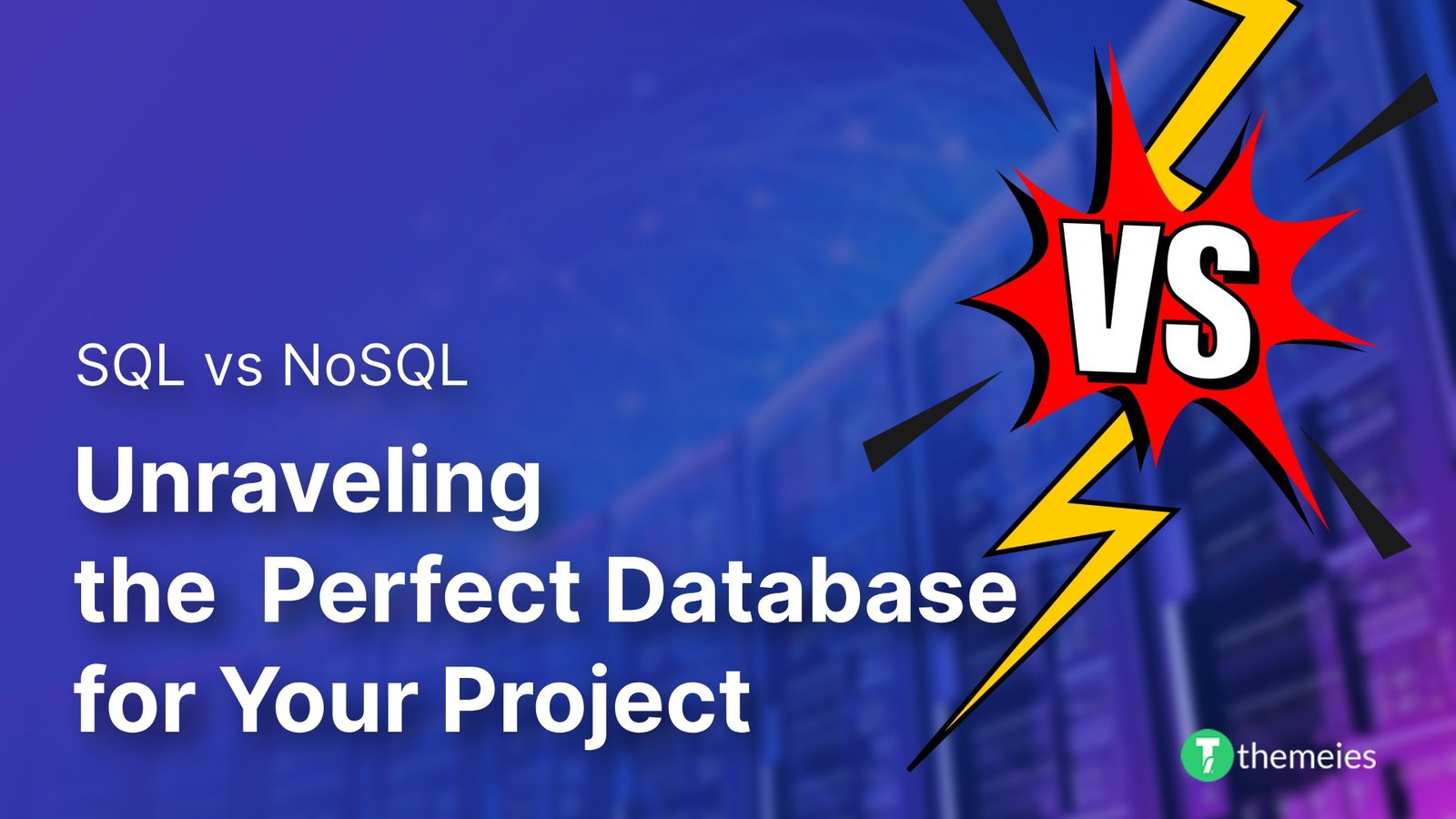
Introduction of SQL vs. NoSQL In the dynamic realm of data ...
02 Feb, 2024 225 Liked
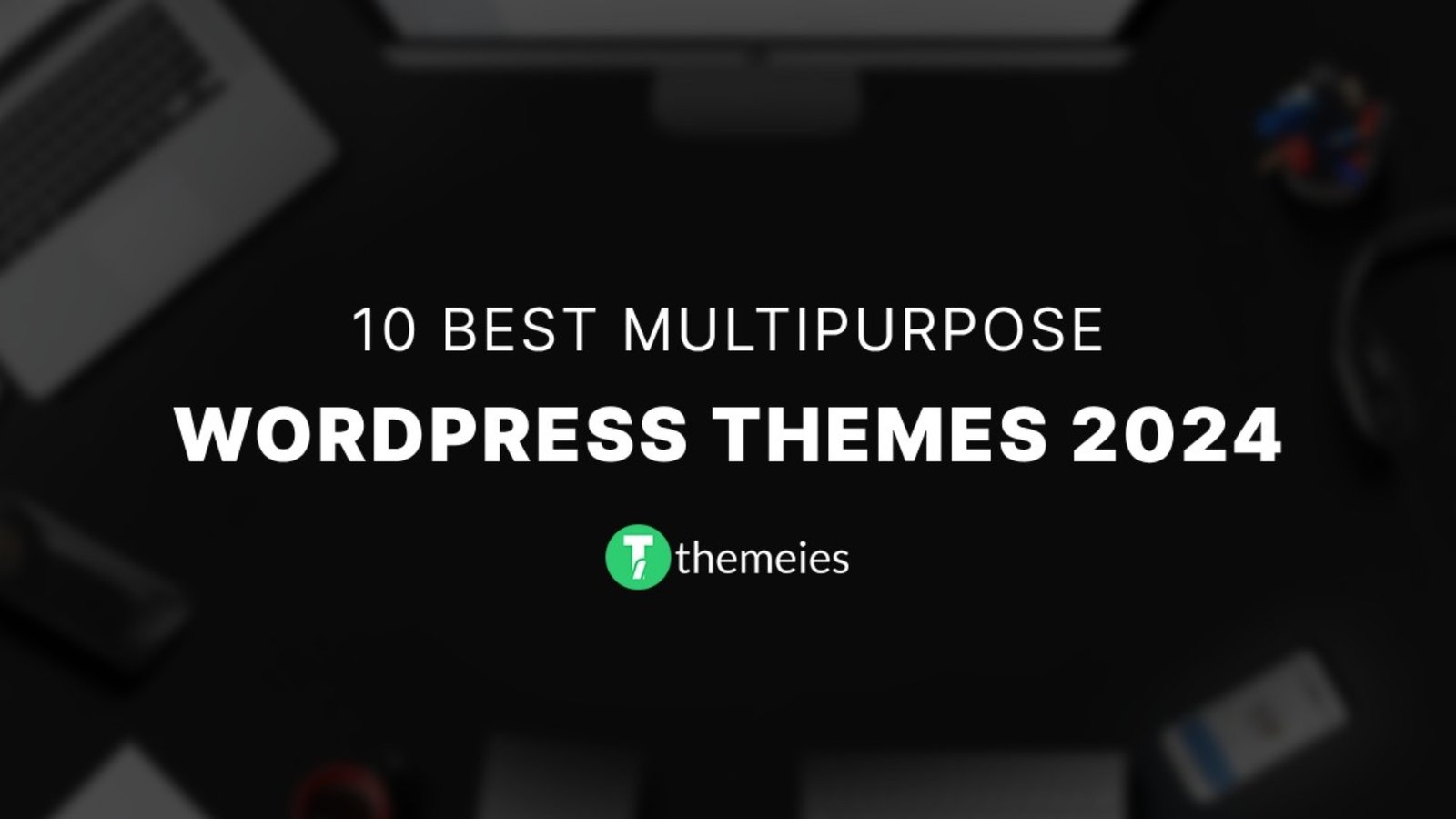
Streamline Your Website with Versatile Themes In today's ev ...
08 Jan, 2024 250 Liked
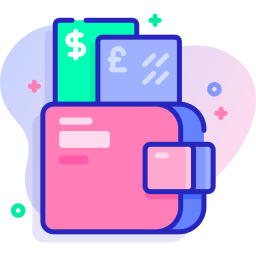
Secure Payment
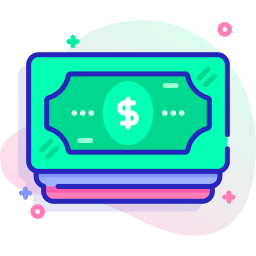
Money Back