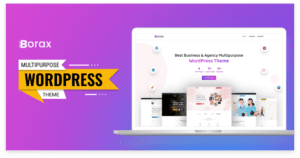Introduction: Elevating Your Online Store's Success In toda ...

Won’t you agree that creating a site that is responsive to all different devices and screen sizes is pretty much difficult? The best ever solution to deal with the problem is using Bootstrap on WordPress. But many of you don’t know how to use bootstrap in WordPress. And that’s what we will talk about in this discussion.
Bootstrap is an open source and free WordPress building framework with numerous pre-built elements to help you design your site more efficiently. Today, you will learn how to use Bootstrap on WordPress. Before that, please, spear us a few minutes to introduce you to the framework and tell you why it is essential.
What is Bootstrap?
Bootstrap is one of the most popular frameworks that people use to create professional and more responsive websites. It is an open-source framework that makes things easier to build mobile-friendly websites. Also, it is free to use and provides support in website building in many different ways.
A team of the developer of Twitter designed this prewritten portion of code. Initially, this framework helps in responsive front-end web development by making a lot of tricks and processes easier.
You can quite call it a toolkit that simply naturalizes the critical dev process that handles complicated web applications. So, you can take it as the brainchild of the dev team of Twitter.
Genuinely, bootstrap has become overly popular for its amazingly lightweight design and improvised benefits. It’s designed with LessCSS code, and that’s why it is so lightweight.
Usually, bootstrap lets you use different pre-built elements, including grids, tables, buttons, menus, etc. The ultimate goal of this amazing function is to make building websites easier and more convenient.
Why is Bootstrap Essential for WordPress?
Before you start using Bootstrap, you should have a clear thought about it. Essentially, it will remove all the confusion about whether to use it or not. Basically, the bootstrap tool is so beneficial that you’ll never plan to change it and go for its competitor.
However, this versatile tool simplifies creating responsive and customized sites. There are thousands of international companies who are using Bootstrap too. The following facts will clear things about the advantages of using Bootstrap.
Open Source and Free
The first thing about Bootstrap is that it will impress you that it’s completely free to use. And this software is built on an open source framework. That means you are free to view and customize the source code for sure. And that ensures the ultimate transparency of this tool.
Besides, it’s open-source fact must indemnify topmost security. As a result, you will never have to think about its security. Besides, Bootstrap is a hundred percent free, and that’s why you don’t have to think about what you will lose by using this tool.
Ensure Browser’s Consistency
Secondly, this tool helps improve the compatibility of the browser of your site. It simply uses Reboot, the collection of CSS, to increase the consistency of the browsers for the devices. Remember that the browser’s consistency is essential to ensure a better customer experience.
Good for Increasing the Speed

Bootstrap is the best solution to increase website speed. It simply naturalizes lean development, and that ensures quick website loading. So, you no more need to rely on any other website plugin that can increase your site’s speed. Bootstrap will take care of the loading time and all other facts that decrease the action speed of your site.
Effortless and Timesaving
Using bootstrap to develop your site will definitely reduce your time and effort. It helps you and lots of pre-built customizers, including buttons, tables, menus, navigation bars, etc., reduce your effort and let you complete things quicker.
Also, bootstrap is hundred percent secure, and you can find help anytime from the authority. They provide very active customer support, and that lets you deal with any problem anytime.
Remember that world-class business sites like Netflix are using Bootstrap, and they admire it for just nothing. It must impress them with so many facilities that most of its competitors can’t do.
How to integrate Bootstrap into WordPress?
For sure, Bootstrap is a very handy and convenient tool for WordPress. As you have learned about the advantageous sides of Bootstrap, you must wish to use it. For that, you don’t need to visit a professional. Instead, you can do it all yourself. Follow the steps below, and you can successfully install Bootstrap on your site.
Step 1: Precautions are Essential

Before you start making any change, no matter how small it is, you should always consider protecting your site. Your small effort to secure your site can remove the risk of just losing everything. So, it is essential for sure. However, when you start installing Bootstrap on your WordPress site, you have to ensure two things for security.
Firstly, you have to make a backup of the site. Remember that something in the process can go wrong at any time with your wrong click or anything like that. So, if you keep a backup, you can start from the beginning without losing anything.
Secondly, you must create a child theme and save all changes. In this case, you should edit everything with the parent theme in WordPress, reducing the risk of wasting. However, make sure that you have done these two safeguards for the sake of your site. And then, you can start the process.
Step 2: Unzip Bootstrap
As you are going to use Bootstrap on WordPress, you have to install WordPress on the domain. You can choose any reliable WordPress domain for that. Then, you have to download Bootstrap in WordPress. Things are not done here about unloading Bootstrap on WordPress. You have to use an FTP client like FileZilla to connect Bootstrap with WordPress.
Next, you must navigate WordPress Content and click on the option, Theme. Now, dig into the folder and then create a new one. You must name it BootSTheme. And you have to unzip Bootstrap right in the folder. In the same folder, you have to create four empty files for footer.php, header.php, index.php, and style.css as well.
Step 3: Bootstrap Configuration
At this point, you have to open Bootstrap and find the file named style.css. Here, you have to paste a particular code. We have given the code right below; you can copy it and then paste it into the file. But make sure to give the information on 2 and 6 number options.
/* Theme Name: MyTheme Theme URI: (the URL of your company) Description: Mytheme Built on bootstrap Version:1.1 Author: (the name of your company) Author URI: https://cloudways.com */
This code will simply let you customize the theme description so that the viewers will have enough idea about the website.
Step 4: Get the Reference Code
As you are using Bootstrap, it will provide you with lots of CSS and JS files. You don’t particularly need all of them right now. But you have to copy a particular code that you will find in the bootstrap.min.css file. Simply copy it and then paste the code into the style.css file. You have the reference code now and have already used it successfully.
Step 5: HTML Template Setup
Now, you have to set up the HTML file. For that, you can use your favorite HTML theme. But make sure that it supports Bootstrap and that it’s good for your site. However, WordPress contains lots of built-in functions like get_header() and get_footer(). By default, people call them header.php and footer.php. You have to use these two files a few seconds later.
However, you need to break the entire HTML code into two pieces. Make sure to cut it from the top till the first container div. And copy the first first to paste it in the header.php and the second part to the footer.php.
When you set the code in the right place, you have to activate the WordPress theme. You won’t see any change at this point as the index.php is empty. Next, you have to load the header and the footer file. For that, you can use the WordPress built-in function.
And also, you have to paste the below code into the index.php file. As soon as you paste the code, the header and footer elements will automatically load on the website.
<?php get_header(); ?> <?php get_footer(); ?>
Step 6: Header and Footer Element Setup
This time, you need to set the header and footer elements. This step will take your time, but there is nothing to worry about. The entire process is easy. To load the header.php file, you have to import the Bootstrap stylesheet. For that, you can use the WordPress function echo get_stylesheet_uri(). Then you have to import the style.css to get the top menu bar.
Then you will need to make the JavaScript work to get the drop-down menus. You can simply import the js files using the URL in the footer.php file. Then, you must paste the code below and make sure to paste it when you are on the body tag.
<script src="../wp-content/themes/MyBSTheme/js/bootstrap.min.js"></script>
As you set the code, the header and footer will start working. At this point, you have to use WordPress settings and simply customize it just like you want it to be. You should customize it in a way that the website looks attractive and can be able to catch more visitors.
This is the basic way you can add bootstrap on WordPress. But there are some other tasks left that can help you use them efficiently. For sure, you will need to display the featured posts, new posts, and authors. Besides, selecting categories is even more essential. These simple tasks will let you use BootStrap more efficiently.
Choose Themes for Bootstrap

Before we end, it is essential to discuss one more fact closely related to using bootstrap on WordPress. It’s about choosing a place for Bootstrap. Initially, Bootstrap Studio offered a lot of alternative themes for users. So, you can easily get confused while choosing the right theme. Make sure to follow the points below so that you can successfully choose the right theme for your site.
- You should choose a theme that supports Bootstrap perfectly. Make sure that the theme has good user reviews and that people have shared reviews of the theme after using it on their Bootstrap site.
- Choosing a theme from an established developer is always a good idea. A theme from an active team of developers always gets updates timely. Also, they have fewer issues to deal with.
- Make sure that the theme you are planning to choose has a lot of niche-specific content available on it. It will help you use the theme on different niche-based sites.
- A good Bootstrap theme should have a strong backup. And you should check it too before you buy one. The backup will secure your site and help you deal with different problems.
Choosing the right theme for your Bootstrap-based site is unconditionally essential. Not just the theme, you should be careful while choosing the right WordPress plugin for your site as well. Remember that you cannot just use any WordPress plugin for Bootstrap; all of them don’t particularly support it. So, choose the plugin after doing some research.
To Conclude…
Remember that whether you are a beginner or a professional, Bootstrap is equally important for you to create your own WordPress site. It first launched in 2011, and it became so popular back then.
And it managed to do so with its highly competitive design and lightweight structure. Eventually, most established business sites have been using Bootstrap for years.
If you miss this thing for your WordPress site, we wonder if you may regret it soon. So, if you are not using Bootstrap, it’s time you should start. Let us know how our step-by-step guide helps you in the process. Thank you.
Meta Description:
- bootstrap
- Bootstrap Components in WordPress
- Bootstrap CSS in WordPress
- Bootstrap Framework Tutorial
- Bootstrap Grid System
- Bootstrap Navigation in WordPress
- Bootstrap Styling in WordPress
- Bootstrap Templates for WordPress
- Building WordPress Themes with Bootstrap
- clean design
- Creating Responsive WordPress Themes
- Designing WordPress UI with Bootstrap
- How to Use Bootstrap in WordPress
- Making WordPress Sites Responsive
- Responsive Design in WordPress
- Using Bootstrap Classes in WordPress
- WordPress and Bootstrap Collaboration
- WordPress and Bootstrap Integration Guide
- WordPress Bootstrap Integration
- WordPress Customization
- WordPress Design Tips
- WordPress Development Best Practices
- WordPress Development Tricks
- WordPress Development Tutorial
- WordPress Frontend Development
- wordpress theme
- WordPress Theme Customization
- WordPress Theme Design with Bootstrap
- WordPress Theme Development
- WordPress Theme Optimization
- WordPress Web Design
- WordPress Website Building with Bootstrap
- WordPress Website Layout

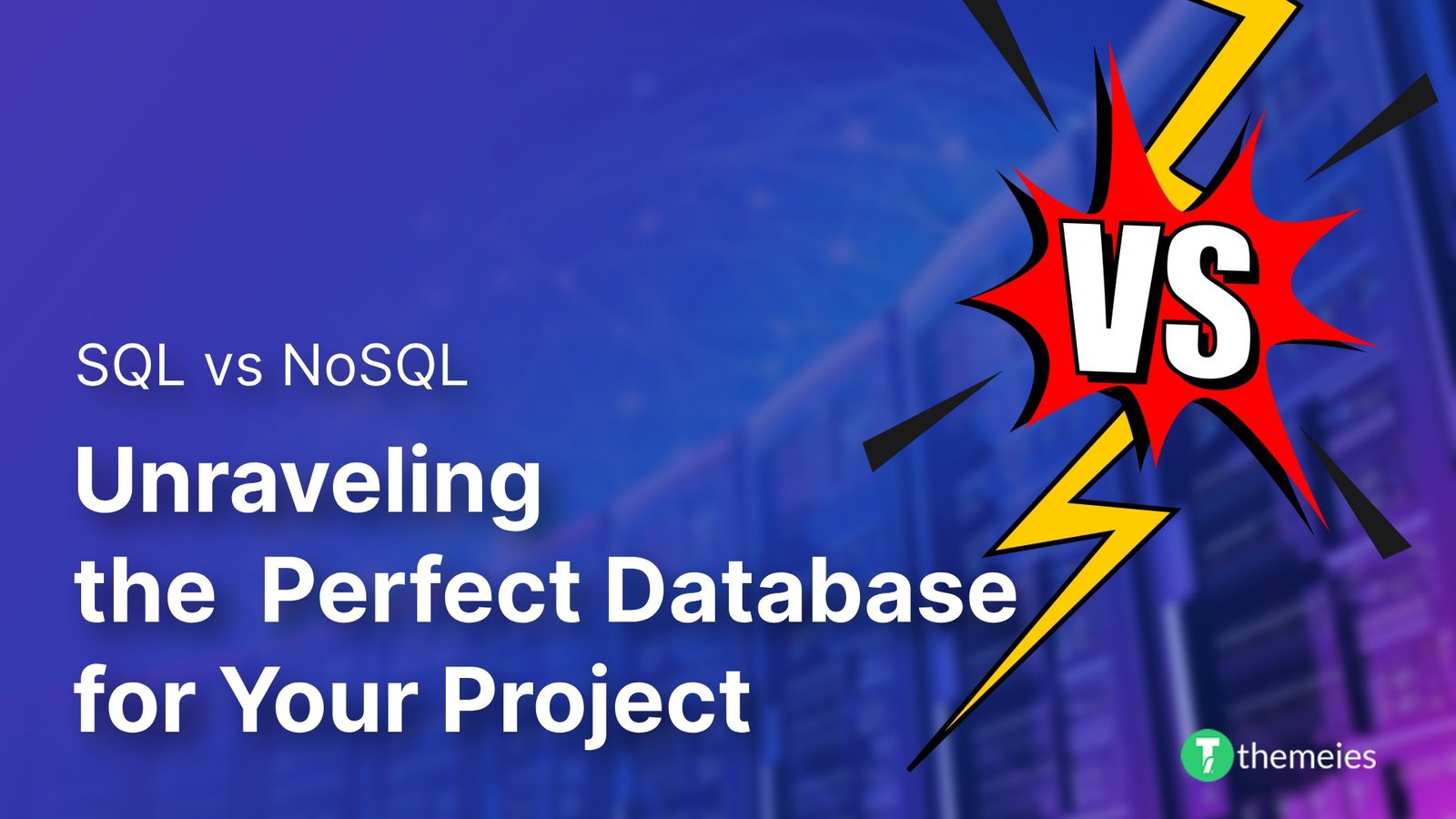
Introduction of SQL vs. NoSQL In the dynamic realm of data ...
02 Feb, 2024 84 Liked
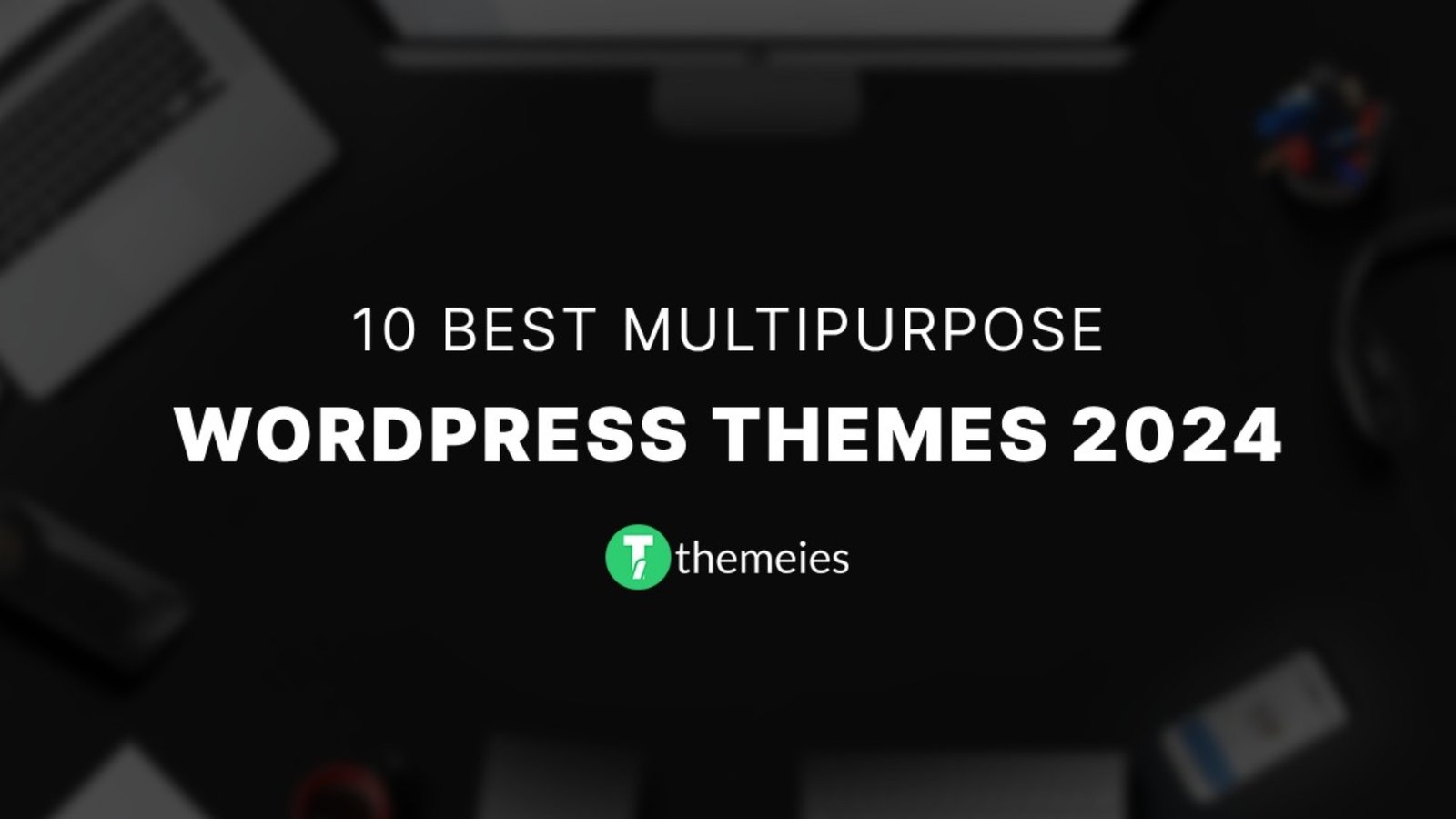
Streamline Your Website with Versatile Themes In today's ev ...
08 Jan, 2024 94 Liked
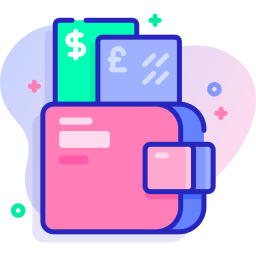
Secure Payment
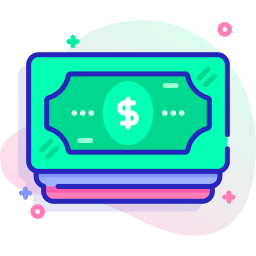
Money Back